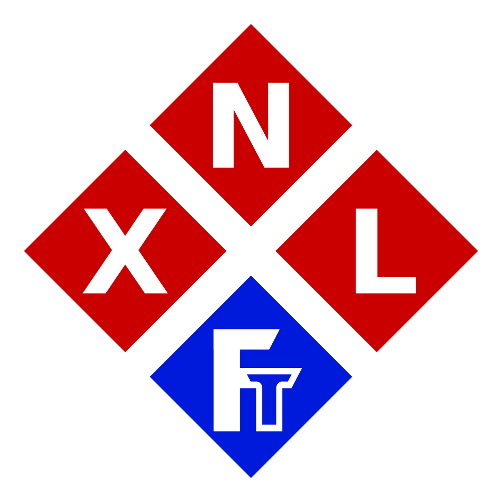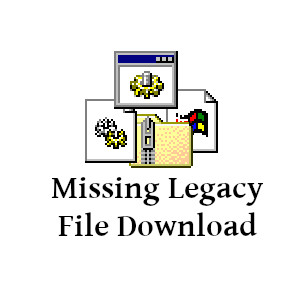comctl32.ocx (VB6 Runtime file)
This is a file which is often reported missing when trying to run applications written in Visual Basic 6 on newer operating systems like Windows 10.
The COMCTL32.OCX file is the library which ‘delivers’ the Windows Common Controls and is (was) provided by Microsoft. However in newer versions of Windows this file is no longer present.
Some older programs (which otherwise still run fine on newer Windows versions) do however still depend on this file being present on your system in order to run properly.
NOTE: Please read the information and instructions bellow on how to use/install this file before downloading it.
Download: 1.3MB
FREE DOWNLOAD(S) [?]
Information
As explained in the short description above, this is the ‘library’ which provides the Windows Common Controls for applications which are developed in Visual Basic 6.
Some of my older (Time Capsule) projects/downloads also depend on this file being present on your system if you are trying to run them on newer operating systems like Windows 10 for example.
Those applications often just work fine on newer Windows versions (like Windows 10), but they will fail to start because they are missing this file.
If you also have this problem (for example when trying to run my Time Capsule Project TextSpec 2.0B on Windows 10), then please download this file and follow the instructions in the Instructions tab/section.
If you prefer to download the file directly from Microsoft instead then please read the additional resources tab because that would involve some extra steps!
File Copyright
This file is 100% copyright by Microsoft® and we do not claim ANY ownership of this file. We only provided this file as backup-mirror to ensure that our users are able to find all the files (and runtimes) needed to run our (older) projects. For newer (‘non vintage’) files and runtimes we often just refer directly to the original publisher(s) instead, but for older files we often choose to host a back-up mirror.
No copyright infringement is intended here.
Specifications/Requirements
Windows 98 and up (Yes, I actually tested it and even on Windows 10 it works! 😉)
On older computers (prior to Windows Vista) you’ll need the Visual Basic 6 Runtimes
On some machines you might need to install the file COMCTL32.OCX manually if you get an error that this file is missing (also happens on Windows 10).
Instructions
IMPORTANT NOTE
Downloading and installing this file is at your own risk. You are adding a file to your system files, despite the fact that this file came from the original source (Microsoft in this instance), you should only do this if you know what you are doing! There for again: use and install at your own risk.
Install Instructions for 64-Bit Windows
– Download comctl32.ocx
– Copy comctl32.ocx to the SysWOW64 folder inside your windows folder (often C:\Windows\SysWOW64)
– Now start Command Prompt (cmd.exe) as Administrator (you can do so by typing cmd in your start menu, then right clicking it and selecting ‘start as administrator’)
– In the Command Prompt window type: c:\Windows\SysWOW64\regsvr32 C:\Windows\SysWOW64\comctl32.ocx
You should now get a (pop-up) message saying something like: “DLLRegisterServer in C:\Windows\SysWOW64\comctl32.ocx succeeded“
The (ocx) library is now installed/registred and your Visual Basic 6 application should now be able to use it. It could however still be that it is missing other ocx/runtime files, so try to run your (Visual Basic 6) application again, and see if you get more missing file errors.
Install Instructions for 32-Bit Windows
– Download comctl32.ocx
– Copy comctl32.ocx to the System32 folder inside your windows folder (often C:\Windows\System32)
– Now start Command Prompt (cmd.exe) as Administrator (you can do so by typing cmd in your start menu, then right clicking it and selecting ‘start as administrator’)
– In the Command Prompt window type: regsvr32 C:\Windows\System32\comctl32.ocx
TIP: Most of the time just typing regsvr32 comctl32.ocx on a 32-Bit Windows would also suffice (instead of typing the whole path)
You should now get a (pop-up) message saying something like: “DLLRegisterServer in C:\Windows\SysWOW64\comctl32.ocx succeeded“
The (ocx) library is now installed/registred and your Visual Basic 6 application should now be able to use it. It could however still be that it is missing other ocx/runtime files, so try to run your (Visual Basic 6) application again, and see if you get more missing file errors.
Other (than 32-bit and 64-bit) versions of windows
It will most likely not work on any Windows version for other architectures than 32bit or 64bit (like ARM for example)
Additional Resources
If you would prefer to download the comctl32.ocx directly from Microsoft than this is also possible here.
You would then need to download the whole VB 6.0 Common Controls Package but DO NOT install it / run the setup!
Instead of installing the package (running the setup file), you would need to manually extract the installer package (the .exe file) using something like 7-Zip, WinZip, WinRAR etc and then manually copy the COMCTL32.OCX file while following the instructions from the Instructions tab.