[TimeCapsule] COSI – Computer Oem Support Information 1.0
Time Capsule Project
This is a time capsule project/product from way back in my earlier programming years, you can read more about this at the information section bellow.
COSI – Computer OEM Support Information was designed for a company where I did an internship which build, sold and repaired many consumer computers. With COSI it became super easy (and fast) for them to add their OEM Information to the computer (visible when right-clicking on My Computer->Properties).
NOTE
DO NOT use this software for serious purposes anymore! It does still work for some Windows versions, but please read the information bellow first! It is now just here for educative/archive/TimeCapsule purposes!
Download: 428KB
FREE DOWNLOAD(S) [?]
By clicking on the 'I Agree & Add to download basket', you confirm that you have read and agree to the License shown at the License tab.
Information
This project is a so called Time Capsule Project, which means that it is a project which I made way back in the earlier days of my programming. Most of these project had never seen the ‘daylight of the internet’ and I thought it would be fun to have a small ‘glimpse back into the past’ on some of my older projects. You can read more about the XNL Future Technologies Time Capsule here.
This one in particular was a small util I wrote for a company where I did an internship. That company used to build, sell and repair lots of consumer computers back in the day and they always added their support information to those systems manually. So during my internship I thought it would be a good idea to write this nifty little tool for them so that adding their support information would be A LOT faster and easier for them. And they definitely appreciated my efforts a lot. So much even that when I left the intern ship they gave me a present: The Philips SLA5500 (website is in Dutch only), which was actually my first network music streaming device 😊. This appreciation was not only due to COSI obviously, but also due to some other small tools I had written custom for their company (which was by the way not part of my internship!) and due to the overall performance during my internship. So thanks for that guys 😊
With COSI you can (could) add OEM information to the System Information screen (which you could open by right-clicking on My Computer and then clicking on Properties).
You could add your Company name, Computer model, company/support logo, and several additional (5) support information lines. Aside from that COSI also supported adding ‘branding text’ to the title bar of Internet Explorer 6 (which was a thing many OEM builders did back then), and it could set the default homepage of Internet Explorer to the company website all in one click. Additionally COSI could also install a default wallpaper on each computer you used it on (this could for example be a wallpaper from your company).
You could enter/setup all the information once (the OEM logo, company data, support information etc), then copy COSI to an USB stick for example and run it straight from the USB. Then with one click all the OEM information would be installed into the customers computer at once. So in less than 5 seconds you could ‘OEM Brand’ the computer.
Written in Visual Basic 6 never published online
COSI 1.0 was originally written in Visual Basic 6, never released on the internet and only shared between a couple local (in my hometown) computer stores.
2024 (Re-Release) Update
For the first ‘official public release’ of COSI 1.0 (after almost 18 years now!), I did not changed anything to the program/executable at all.
I only added an additional information page to the COSI Manual.pdf (which is included in the zip file)
– Removed the (old) email address from the about screen
No source code available
Sorry, but if you where hoping to see or get the source code for COSI 1.0, then I would have to disappoint you. Unfortunately I’ve lost the source-code many years ago (as you can read on the XNL Future Technologies Time Capsule Information Page), due to this only the binaries can be downloaded.
Want to try the ‘vintage version’ of COSI 1.0 but having issues?
Please read the instructions tab for more information if you are (for funs) trying to get this software to work.
Specifications/Requirements
Confirmed working on:
– Windows 98 up to (and including) Windows XP
NOT Confirmed working on:
Windows Vista, Windows 7, Windows 8, Windows 8.1
Confirmed NOT to work:
Windows 10 and up (COSI does start but seems to have no effect at all, so it will most likely only add some (minor) clutter to your Windows/System folder😉)
On older computers (prior to Windows 2000) you’ll might need the Visual Basic 6 Runtimes
License
You are free to use COSI, but it is no longer recommended to use it for serious purposes. The use of COSI is 100% at your own risk
If you do ‘like to take a chance’ to use it anyway (either for personal use or professional use) then you are allowed to do so (but again: AT YOUR OWN RISK).
You are not allowed to redistribute COSI, the zip file or any of the other (included) files in any way. You are for example not allowed to sell COSI, neither are you allowed to offer it as download elsewhere.
And please don’t come with “Yeah I’m hosting it as back-up” or for “Archive purposes”, this Time Capsule Project is the archive for this project. It has no real world use (anymore) so there is really no need to distribute or host it elsewhere anymore.
Instructions
There is no support at all for COSI 1.0 but here are some tips if you are trying to get this (old) project of mine to run.
The use of COSI 1.0 itself is perfectly documented in the manual (COSI Manual.pdf) which is included in the download (which was by the way also written in 2006 by me as part of this internship project). I however do have some additional tips/instructions IF you run into run-time issues (pun intended) when trying to run COSI.
NOTE: COSI and it’s files need to be in a sub folder! COSI won’t be able to read it’s settings or the preset logo file, wallpaper etc if you would run it from the root of your (USB) drive.
If you are trying to run it on a computer with a Windows version older than Windows Vista, then you will might need to download and install the Visual Basic 6 Runtimes. Newer Windows versions already have these runtimes build into the installation (Including Windows 10). It however just seems to run fine on a (clean) Windows 2000 installation without the need for any runtimes.
I don’t suspect it for this project (COSI), but I can’t check this anymore because I just don’t have the source code anymore, but it might be possible that you will get an error that you are missing a file called ‘COMCTL32.OCX‘, then you also might need to download this file here and follow the instruction on how to use install this file (manually) on your computer. However I recently (in 2024) tested COSI on several Windows versions including a 100% fresh and clean installed Windows 2000 and a fresh and clean installed Windows XP (both without any updates!) and COSI did exactly what it was designed for and without any runtime errors
Features
COSI can (when pre configured) with one click on the button:
– Install your Companies name, logo and computer model as OEM information
– Install additional support information text (up to 5 lines)
– Add ‘Title bar branding’ to Internet Explorer 6
– Set the default homepage of Internet Explorer 6 to your companies website.
– Install and set your companies wallpaper on the (new) computer
Known Bugs & Issues
Bugs? Well only that It’s obsolete and OLD…. I mean like really old… like in 18 years old (as of 2024)!
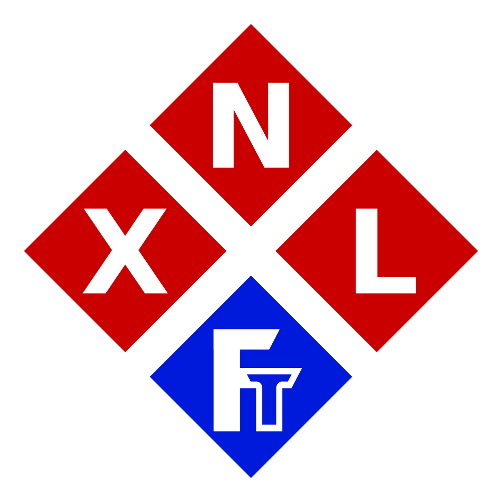
![[TimeCapsule] COSI - Computer Oem Support Information 1.0](https://www.teamxnl.com/xsc/uploads/2024/01/COSIXP.jpg)
![[TimeCapsule] COSI - Computer Oem Support Information 1.0 - Image 2](https://www.teamxnl.com/xsc/uploads/2024/01/COSI-Screen-1-Windows-98.jpg)
![[TimeCapsule] COSI - Computer Oem Support Information 1.0 - Image 3](https://www.teamxnl.com/xsc/uploads/2024/01/COSI-Screen-2-Windows-98.jpg)
![[TimeCapsule] COSI - Computer Oem Support Information 1.0 - Image 4](https://www.teamxnl.com/xsc/uploads/2024/01/COSI-Screen-3-Windows-98.jpg)
![[TimeCapsule] COSI - Computer Oem Support Information 1.0 - Image 5](https://www.teamxnl.com/xsc/uploads/2024/01/COSI-Screen-1.jpg)
![[TimeCapsule] COSI - Computer Oem Support Information 1.0 - Image 6](https://www.teamxnl.com/xsc/uploads/2024/01/COSI-Screen-2.jpg)