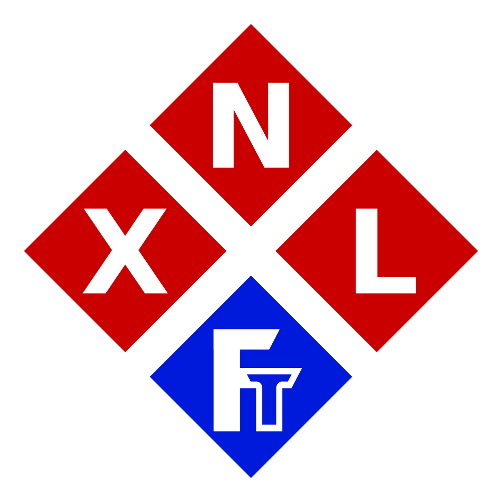XNL 3D Pro Firmware 26.3i (8-Bit)
IMPORTANT
This firmware is (now) Legacy Firmware with limited availability meaning it is no longer available for public download. Only users whom have been using this firmware and/or the XNL 3D Pro, can still access this download and/or possible future updates (if any).
This is the official 8-Bit XNL Firmware for the XNL 3D Pro which have the 8-Bit boards.
Please consult the information bellow to see if your XNL 3D Pro is supported by this firmware prior to downloading or even flashing it!
NOTE: This download require 7-zip to extract it!
Download: 99MB
Information
This is the official firmware for the XNL 3D Pro 3D printers.
This firmware is now considered legacy firmware, and will from now on only be available to (and get updated for) users who are still using an existing XNL 3D Pro printer.
This firmware is based on the TH3D firmware (which is in it’s turn based on the Marlin Firmware).
NOTE: It is NOT based on the firmware that is currently available on the TH3D website (but a much older and heavily modified version!)
This specific firmware is suitable for the following XNL 3D Pro Models:
– XNL 3D Pro V1 (aka Proto-Model)
– XNL 3D Pro Industrial Edition (Which also has it’s own custom enclosure and air filtration, temperature control etc)
– XNL 3D Pro V2
– XNL 3D Pro Portable/MakerSpace Version (V2)
BUT only if they have one of the following mainboards installed:
– The original (unmodified) Creality3D V1.1.1, V1.1.2, V1.1.3 (not recommended to use these boards though!)
– The original (unmodified) Creality3D V1.1.4 or V1.1.5 (not recommended to use these board, but still better than the ones above)
– The XNL 3D Pro Custom Board (running the Atmega1284)
– The XNL Modified Creality3D V1.1.4 or V1.1.5 (the ‘next best thing’)
All other (previously supported) boards are no longer supported and/or tested with this firmware, and it should (no longer) be used with other boards either!
This firmware is NOT compatible with any 32Bit boards, and thus is also not compatible with the Creality V4.X.X boards!
You can find the 32-Bit XNL 3D Pro Firmware Source here, and the 32-Bit XNL 3D Pro Firmware binary here
UPDATE (19-01-2024)
We had previously announced that we where working on ‘merging’ the 8-Bit firmware with the 32-Bit firmware (to keep it simple) so that we would only need to maintain one firmware for both the 8-Bit XNL 3D Pro’s and the 32-Bit XNL 3D Pro’s. Well we have been looking into this, and it seems like we would have to rework a lot of the original code for (the 8-Bit) printers which are actually running perfectly fine as they are now. Therefor we decided to actually not ‘merge’ the two firmware versions and just keep maintaining this (8-Bit) firmware separately from the 32-Bit version. It is also not needed to update the XNL 3D Pro firmware with the latest updates from the original Marlin or TH3D firmware because we have already customized and fine-tuned a lot of the firmware and features for the XNL 3D Pro printers. IF there would in the future be an absolutely necessary update (for safety reasons or a major performance update for example), then we will obviously implement these also into our own firmware. However most (recent) updates in the two main firmware branches or Marlin and TH3D (on which ours is based) do not add any additional value to the XNL 3D Pro printers.
How updates and/or new features are developed
IF new updates are being developed for the XNL 3D Pro (because let’s face it: It’s near perfect at the moment already😉, and the MCU doesn’t have much storage left for more features anyway anymore 😂), then these updates and/or features will most likely first be developed be me on the 8-Bit XNL 3D Pro’s, and then Jacob will push these changes to the 32-Bit firmware after which I will check them once again before re-uploading them to the website. This way Jacob is able to review my (new) code while pushing it to the 32-Bit firmware for his hardware and the other 32-Bit XNL 3D Pro’s, while I can then double check the code again once it returns from him (giving me the option to both review my own code again and his pushes to the 32-Bit version).
Just to clarify once more
This firmware is no longer available to the public (and will not be made available to anyone else anymore either). Due to how 3D printers (and the firmware of them) have evolved over the past years since the XNL 3D Pro was developed, it is just not possible (anymore) to keep up with supporting all the types of boards, printer models and such. Therefor we have decided to ‘abandon’ this development for newer printers and models, and to just focus on keep improving the existing/already running models of the XNL 3D Pro. And since several components of the Original XNL 3D Pro aren’t available anymore, it has no use either to keep this project publicly available.
Can’t I just use the latest version of Marlin (‘vanilla’) or TH3D to flash my XNL 3D Pro?
NO, can’t and should not ever try to do so! There are many hardware changes compared to the XNL 3D Pro and a default Ender 3 (which is/was used for the base components to build the XNL 3D Pro’s)! Doing so will with best possible outcome ‘just’ invert some of axis, while for complete builds of the XNL 3D Pro this could (and will) cause serious (fire and) malfunction hazards! So please DO NOT use ‘plain/standard’ firmware for the XNL 3D Pro printers! And again, like mentioned above already: The latest (standard) firmware versions which you can download do not add any significant (or noticeable) changes to your XNL 3D Pro in any way (there is no benefit from doing so).
But my XNL 3D Pro is (suddenly) having issue with the firmware and it needs to be updated!
If you are having issues and due to this thinking there might be something wrong with your firmware, then please just try the following steps:
– Check your model and/or G-Code
– Check your slicer settings and/or profile
– Check your SD-Card for corruption
– reset/clear the EEPROM and see if that resolves the problem
– Try to (re)flash the current (latest) XNL 3D Pro firmware to you printer
– Try performing PID tuning (either from the LCD or the XNL 3D Pro Touchscreen Interface)
– Check your nozzle, hot end, cabling, stepper motors, belt tension, rollers etc
– Check your extruder if it’s not slipping or if it’s not cracked if you’re using a plastic one (which we recommend not to use btw)
– Check your filament (yes, it sounds super cliche, but it is very well possible that the filament is just to old, bad quality, moist etc)
Due to this firmware being used for so many years now, and several questions we’ve had over the years where people thought I was the firmware it was in 99.9% of the cases actually one of the above.
Instructions
These are basic instructions on how to flash the firmware to your XNL 3D Pro, if you are not sure about what you are doing, or you are not confident enough that you are doing it correctly, then please do not flash the firmware yourself! Either ask assitance from someone you know whom does know what he or she is doing, or just keep using the firmware which is currently installed in your XNL 3D Pro to prevent you from ‘bricking it’.
Basic Instructions
- Download the firmware and unzip it (with 7-zip) to an empty folder on your computer
- Make sure that you have the CH340 drivers installed on your computer (before connecting the XNL 3D Pro to your computer)
- Remove the USB cable out of your XNL 3D Pro mainboard
- Turn on the XNL 3D Pro
- Make sure that you have no slicer software etc running AT ALL (these could ‘mess-up’ the connection to the XNL 3D Pro!)
- Now connect the XNL 3D Pro directly to the computer you are going to use to flash it (DO NOT flash the XNL 3D Pro board via the build-in USB hub! Like EVER!)
- Toggle the Flash Mode Switch of the XNL 3D Pro to the ‘On Position’ (also marked as a button with [Flash Mode] and [Normal Mode] on some model, it should be in Flash Mode though)
- start the OpenFirmwareWindows.bat file in the firmware folder you have just unzipped.
- Now find the tab which is called ‘Configuration.h‘ and uncomment (remove the #) infront of your printers name or model.
- If you have done, made any additional modifications to your XNL 3D Pro (either your own or XNL add-ons) you should now also configure these in (where needed)
- Configuration.h
- Configuration_adv.h
- Configuration_backend.h
- Now click in the menu on Tools->Ports and select the Com port which belongs to your XNL 3D Pro
- Next you’ll click on the upload button on the top left (second button from the left, which is the round button with the arrow pointing to the right).
- Your XNL 3D Pro should now start to update and restart when it’s completed.
After the update is completed
- Set the Flash Mode Switch back to normal operation mode again
- Remove the USB cable
- Turn the XNL 3D Pro off
- re-insert the ‘main USB cable’ (from the XNL 3D Pro itself, not the one going to your computer😉)
- And turn the XNL 3D Pro back on again
- Reset the EEPROM of your XNL 3D Pro either from the small LCD or from the LCD Touchscreen Interface
Your XNL 3D Pro should now be up and running with the latest (8-Bit) firmware.
WARNING
We highly recommend you not to attempt to flash your printer if any of these steps sound to confusing or difficult for you! If something goes wrong, it does not instantly means it will be the end of your XNL 3D Pro, but it is possible that flashing it ‘just over USB’ is not possible anymore if the flashing process goes wrong! Therefor we yet again urge you to ask help from someone you know if you are not sure what to do.
DISCLAIMER
Flashing your printer and/or using the XNL 3D Pro firmware in any way is at your own risk.
Features
Please note that this is now just the list with the most important/significant features of the XNL 3D Pro firmware. This list has been cleaned-up and simplified a lot since this firmware has moved from the closed XNL Future Technologies platform to the new (this) public XNL Future Technologies platform.
However, since this firmware is no longer publicly available there is not really a need (anymore) to keep track of all minor features either, because let’s face it: We all know what’s in our printer(s) and why we all build them back in the day 😉
So for ‘completeness’ here’s the main list with the major features of this version of the XNL 3D Pro Firmware:
- NO Resume On Power-loss (wears down SD-Cards FAST and CAN affect high detailed prints on 8-Bit printers)
- Thermal runaway protection enabled
- Detailed temperature reporting and monitoring (serial)
- SD Card browser over serial (via the XNL 3D Pro Touchscreen Interface)
- Updated (improved) temperature ranges for both the nozzle and heatbed (to match the XNL 3D Pro hardware capabilities)
- Inverted direction on the X and Y axis (to compensate for the dampers)
- Preset temps configured to the most commonly used temperatures for the XNL 3D Pro for PLA and PETG (instead of ABS)
- Fine-tuned settings for the hardware (stepper-motors, drivers, thermistors etc) of the XNL 3D Pro
- Expanded Serial Communication options (required for the XNL 3D Pro Touchscreen interface)
- Cleaned-up and organized UI
- Enhanced LCD UI speed
- Enhanced LCD UI Interface (a bit more modern layout/look)
Known Bugs & Issues
This list has been ‘reset’ since the firmware has moved to the new platform because most of the bugs and issues have been resolved since then.
The only bug/issue which still remains (which is also because it’s barely used and thus has low priority due to this), is the bug where it would sometimes start printing the incorrect gcode file from the SD-Card when you select it via the XNL 3D Pro Touchscreen interface without confirming it is the correct file.
This issue however does not arise when when selecting a gcode file from the LCD screen itself.
I’m honestly not sure IF I will fix this bug for the 8-Bit version of the firmware, because we’re currently also working on a upgrade to the UFW2 firmware for these printers.